To get started and claim your 1 month free trial you will need to sign up for a free trial
Once you have registered you can get started in 3 easy steps.
To get your property data we’ll need to connect to your property management CRM. Login to your push.property control panel, click on Property Feeds and select the CRM that you use. Enter your data feed credentials in the form. If you don’t have these you may need to contact your CRM provider (some may require you to apply or pay for this service)
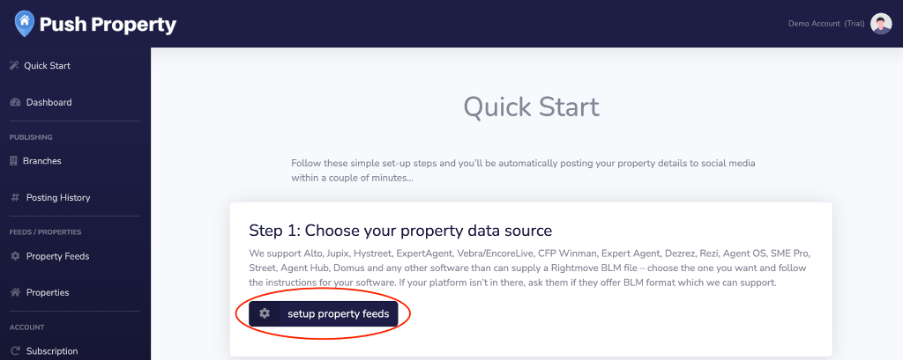
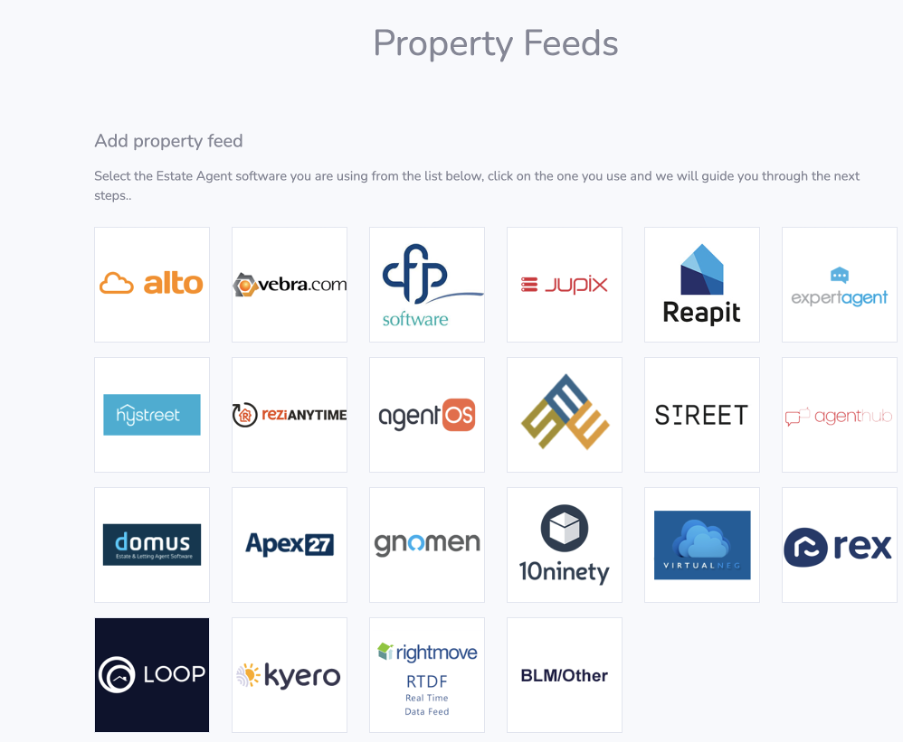
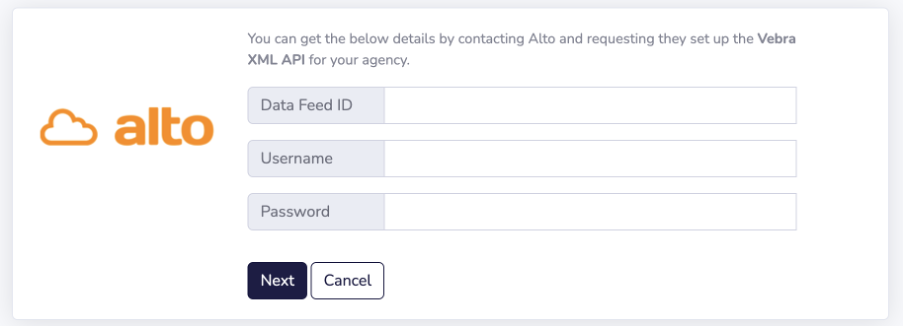
Can’t see your CRM provider? Contact us with details of which CRM you use – we can integrate with most services
Once you have connected your property feed you will see that your branches are created and all your properties will be available to post.
When you connect your CRM we will pull in all your properties and create all of your branches. The details we hold will be based on the information your CRM provider sends. It is important that this branch information is current and up to date.
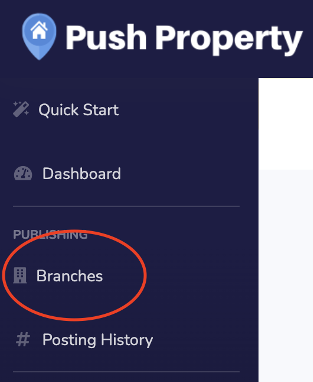
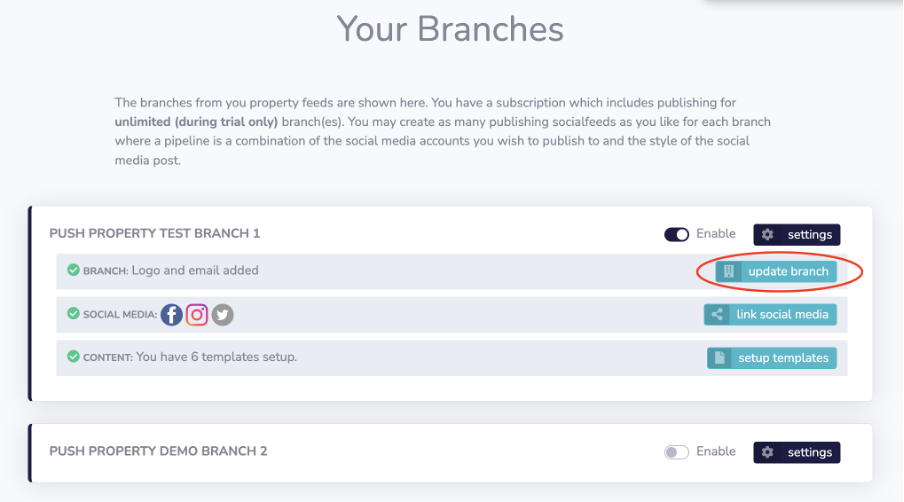
Make sure your branch contact details are correct, and upload your company logo so your posts can be branded.
If you know your brand colours you can add the HEX code for your brand colour here, but this doesn’t get used in your posts so leave it blank if you don’t know it.
Ignore fallback property link and short links.
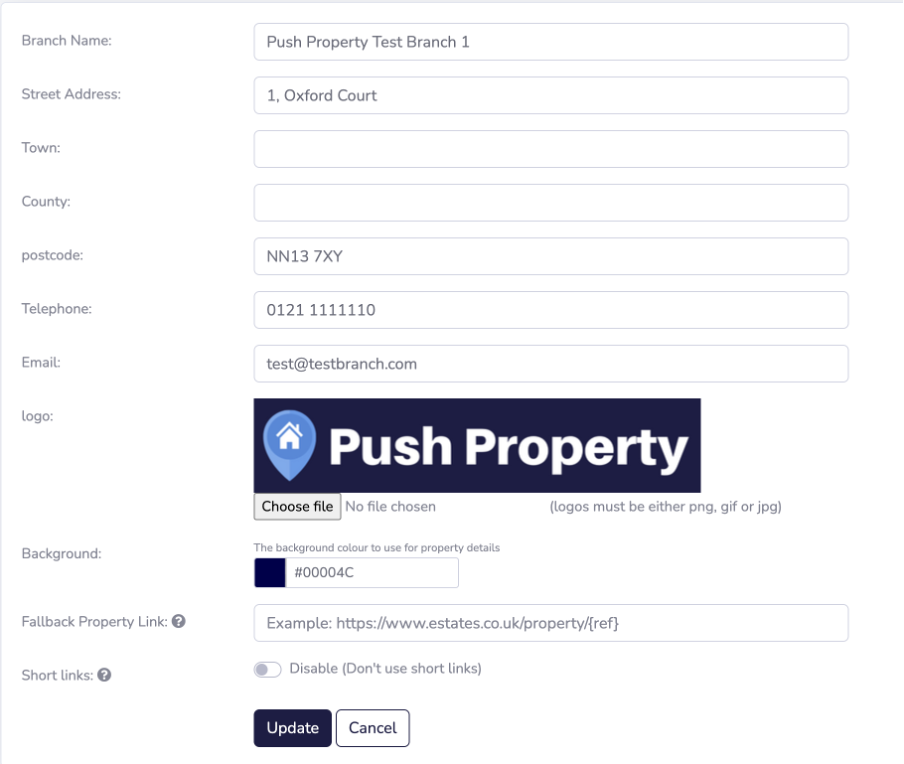
Each branch has the option to use its own social media channels or you can use a single set of social media channels for all your branches.
We currently support Facebook, Instagram and Twitter – you’ll need to have your login details for each channel to hand to complete this stage.
Return to Branches and click on “link social media” for each branch in turn and follow the prompts for your chosen channels
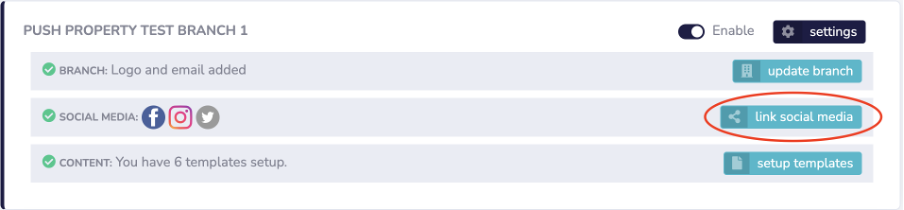
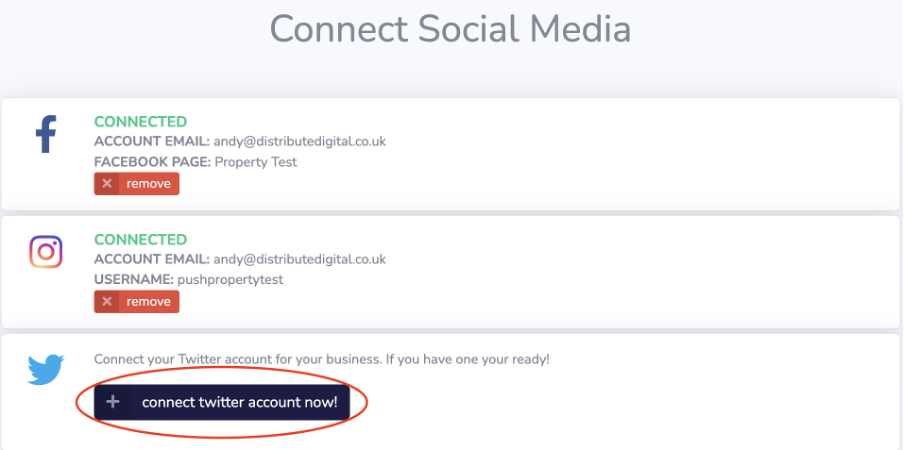
Once this is done you will see the status update to connected. Once you have this for all branches you are good to proceed to the next step.
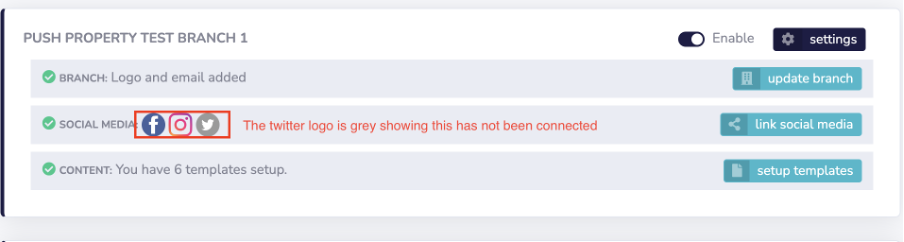
The final step is to set-up your templates. Each template you create lets you customise how it looks, choose what properties the post is for and decide when it gets posted. You can create as many templates as you like
Click on templates (you will need to do this for each branch), in this video I will show you how to do this for a single branch, once you have done this you simply repeat the steps for each branch.
This section determines when to use this template, the social platforms to post to and whether this is an automated post.
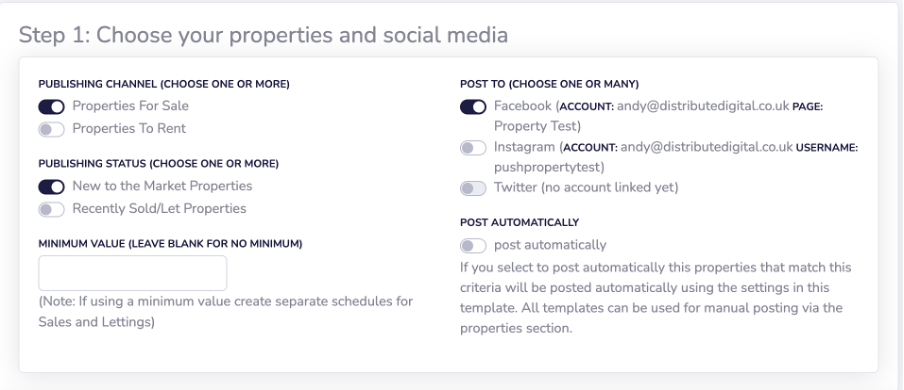
Publishing Channel – here you choose whether this template will be used for Properties for Sale or Properties to Rent or both
Publishing Status – this determines whether the template is used for New To Market Properties, or Recently Sold / Let properties or if you would like to use the same template for both
Minimum Value – if you put a minimum value the automation will only run for properties that exceed this minimum eg £1,000,000 will only post properties that are £1m and above in price. Some agents like to use different templates for prestige properties that are over a certain price. Remember if you use a minimum price make sure you create separate templates for sales and lettings
Post to – this determines which social media channels you will be posting this template to. Some agents like to have different templates for Facebook and Instagram, or you can use the same template across all channels.
Post Automatically – templates can be used in two ways
Step 2 allows you to choose how you want a post to look and the written content that you would like to appear on the post.
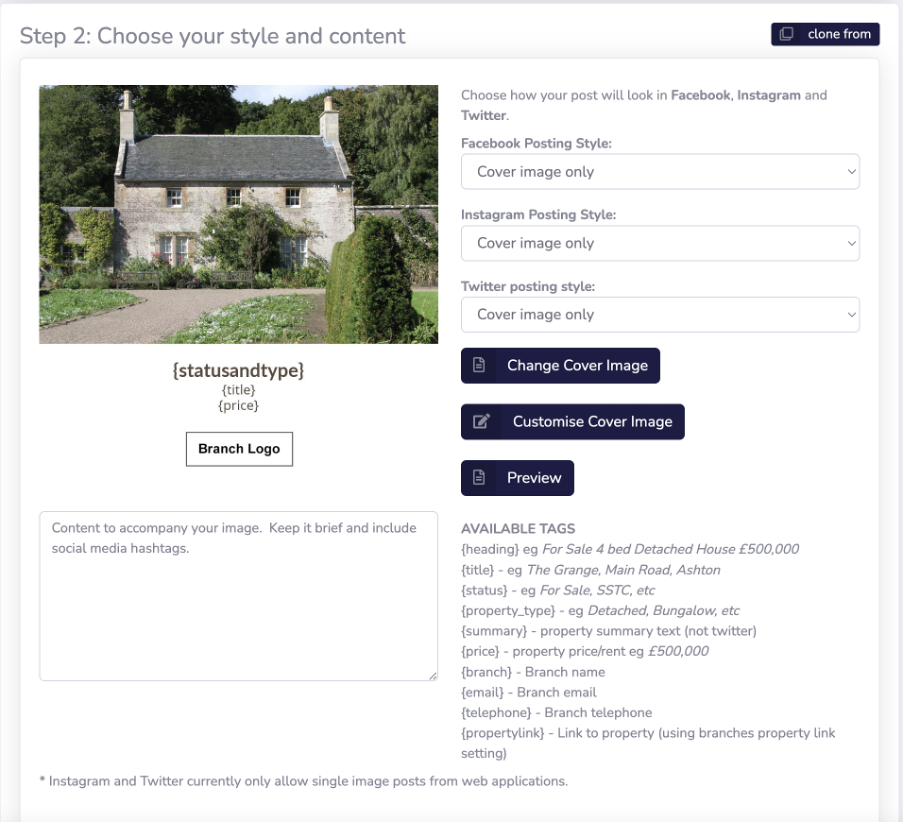
Change Cover Image – The cover image is the template design, if you click change cover image you will see there are 6 standard templates available, select the one that you like best and this will determine the style of your template
Customise Cover Image – In this stage you can make the template your own, you can edit the template colour, the fonts, change what content is displayed on the template and increase the size of your logo. This is where you make the template your own.
Preview will show you how your post will appear with one of your properties on each social media channel, so you can check you are happy with the design before publishing. We will come back to this as first you need to add the content to accompany your template and images
In the box under your template you will see a space where you can write the content for your post. Remember this same template will be used for all properties if you switch on the autopost option so you need to write the content in a way that will work for all posts.
The thing that helps with this is the Available tags section. This allows you to pull details about every property from your feed, so that each post is unique. There is a list of available tags next to the content box.
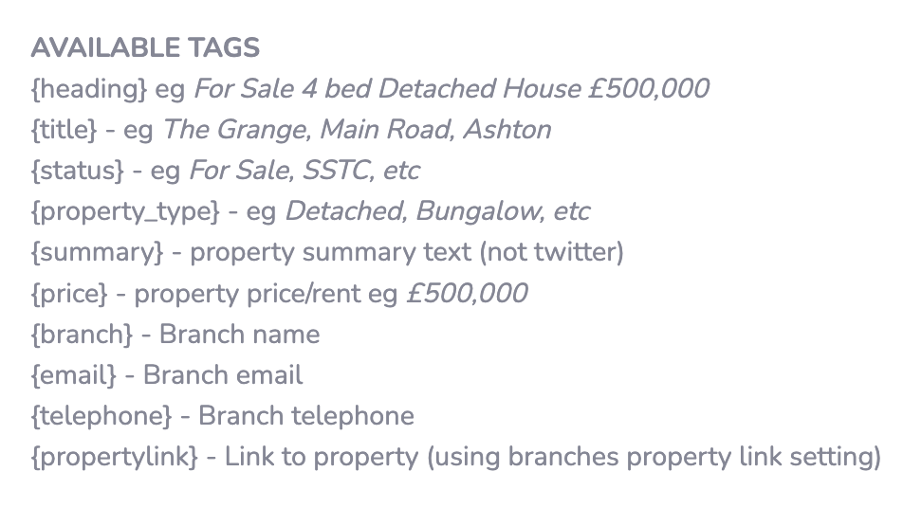
Available dynamic tags
You will see that each tag has brackets around them, you must use these brackets to make the personalisation work, for example if you want to show the price of a property you would enter {price}.
Your post should be a nice mixture of written and dynamic content and the user will never know your posts are automated.
Once you are happy with the template simply give it a name in step 3 and click save. This will be saved to your account and you will be able to add this to all your branches now its saved.
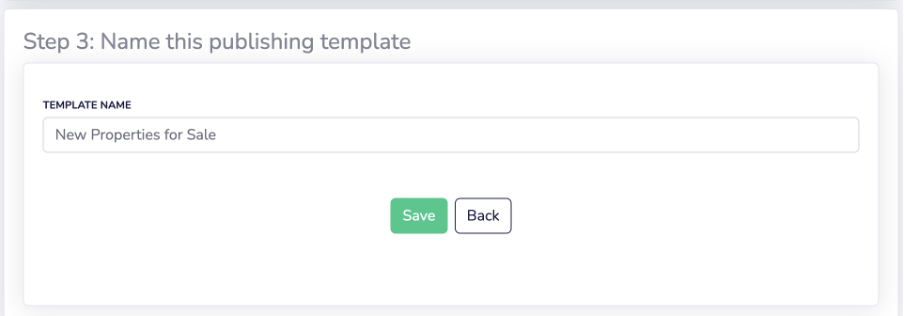
You may want multiple templates per branch and you can create as many as you need. The common post types are:
That’s it, once you have created your templates and if you have switched on post automatically, every property that matches your chosen criteria will be posted.
If you struggle with any of the steps schedule a support call with our team and we can guide you through the process.

Useful Links
Services